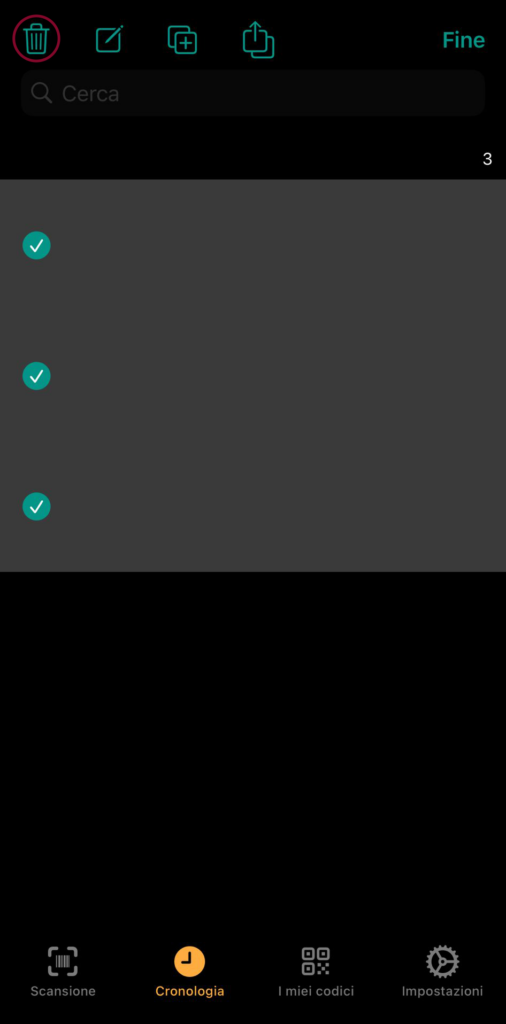HOW TO USE THE QR CODE
Below are instructions for using the QR code found on each badge (Android – iOS).
If you have any questions, please don’t hesitate to contact our secretariat: secretariat@icors2024.org
Download this app on your mobile phone: Android version
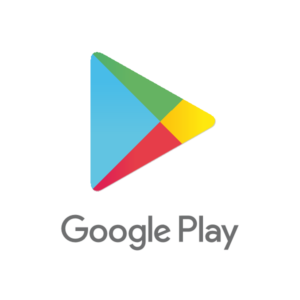
Scan the QR code of the person you are interested in!
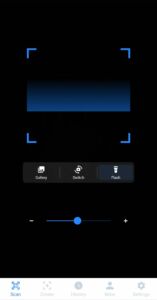
After the scan, you can go back and go to “History”, here you will find all the history of the scans you have done.
(We guarantee a maximum of 100 scans).
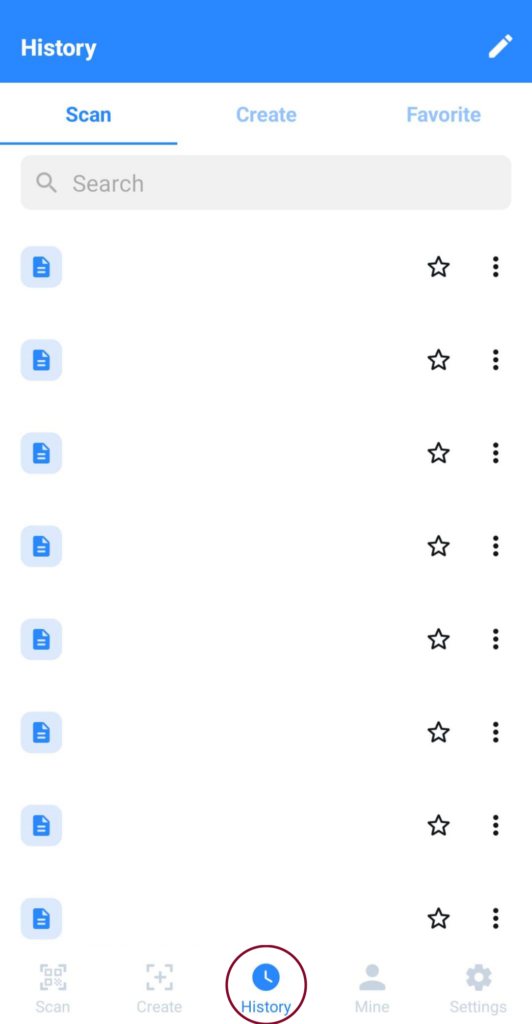
To save the list, tap on the pencil (after 100 scans or whenever you want).
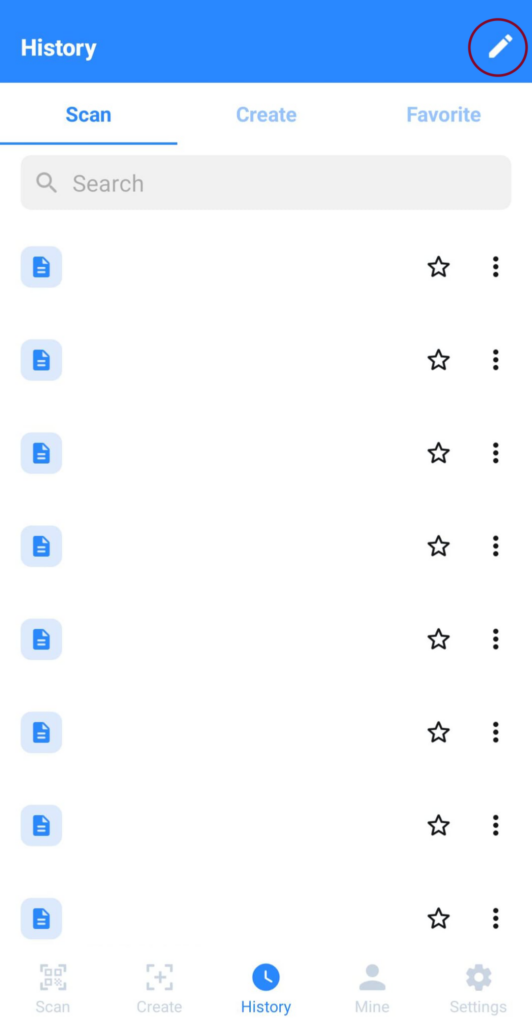
To select everything, tap the square in the upper right corner.
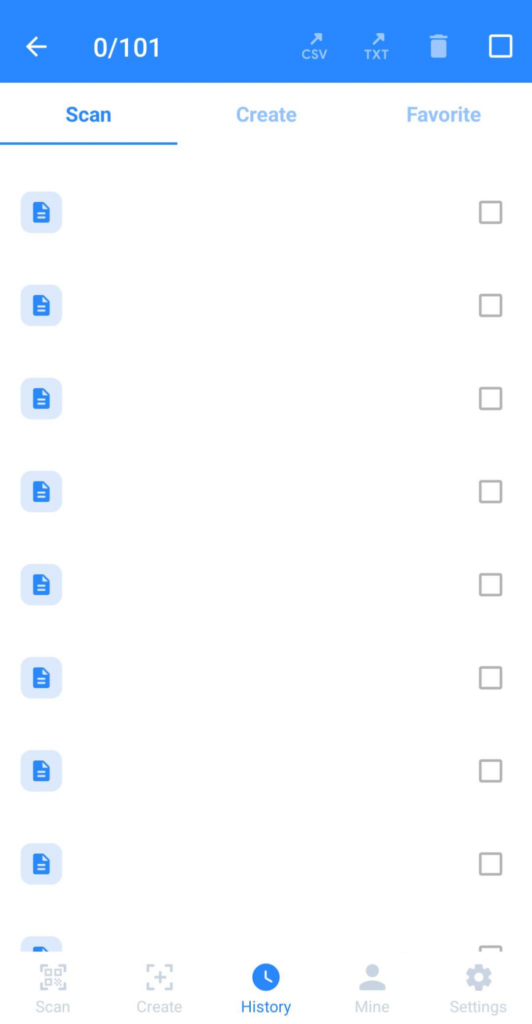
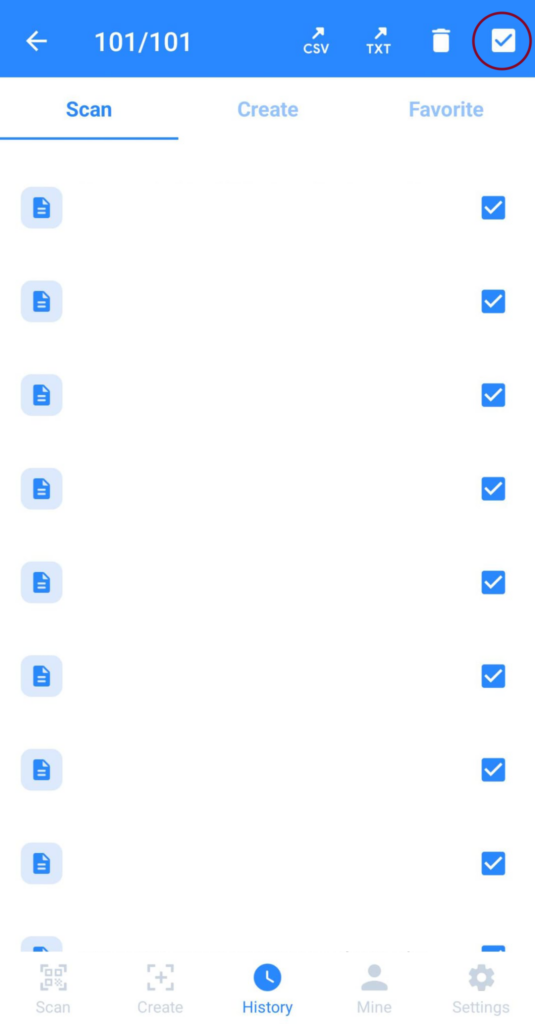
After that, you will have to choose whether you want to save the list in the “csv” format or in the “txt” format.
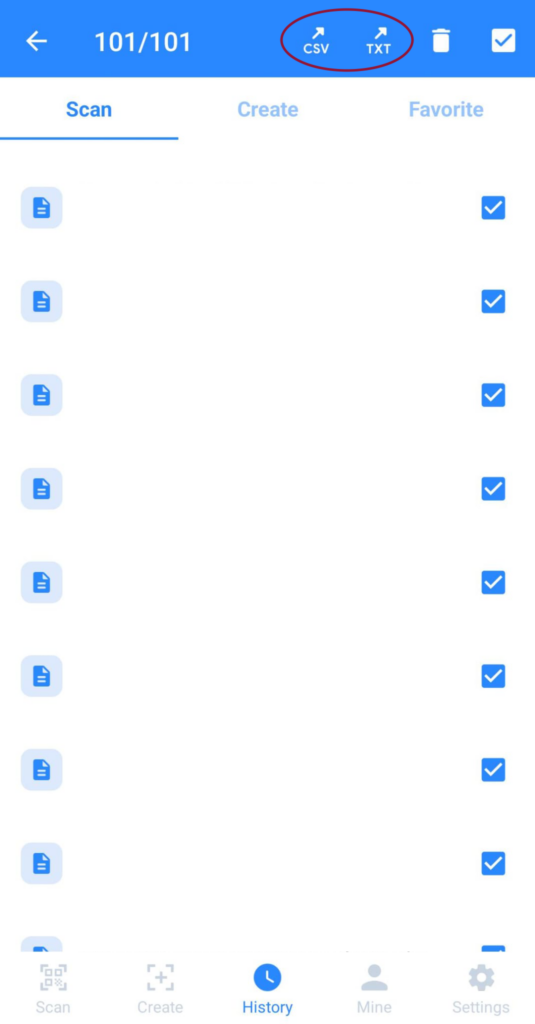
Once you have chosen a format, you need to share the file
Now your list is saved! It is up to you how you want to open the files (csv= Google Sheets/Excel, txt= Google Docs/Android Visualizer).
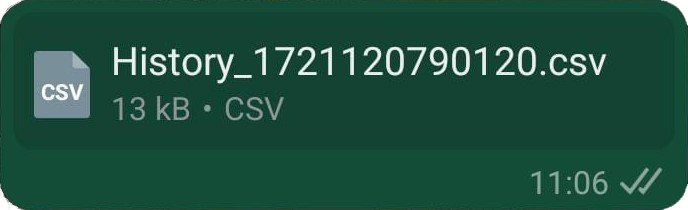
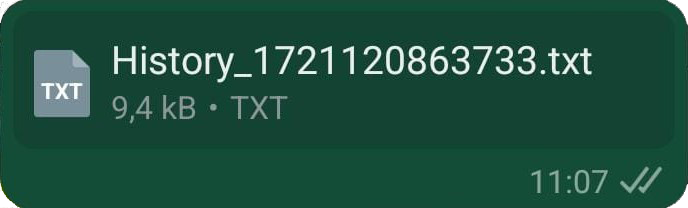
After you save your list, we recommend that you delete the history so that you can distinguish future lists.
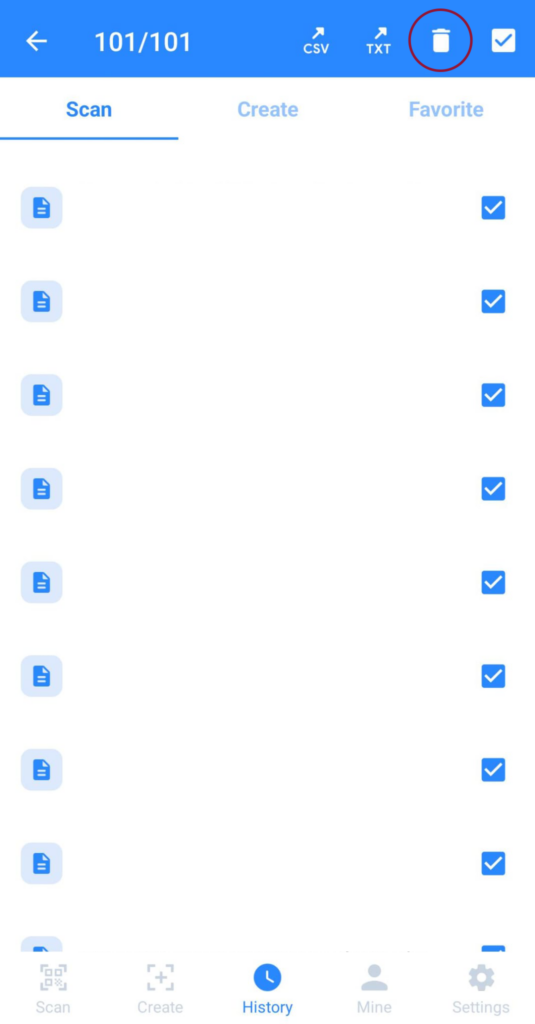
Download this app on your mobile phone: Apple version
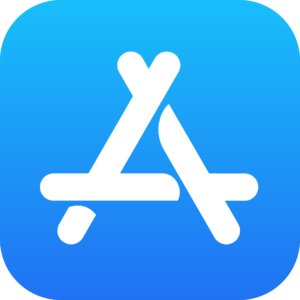
Scan the QR code of the person you are interested in!
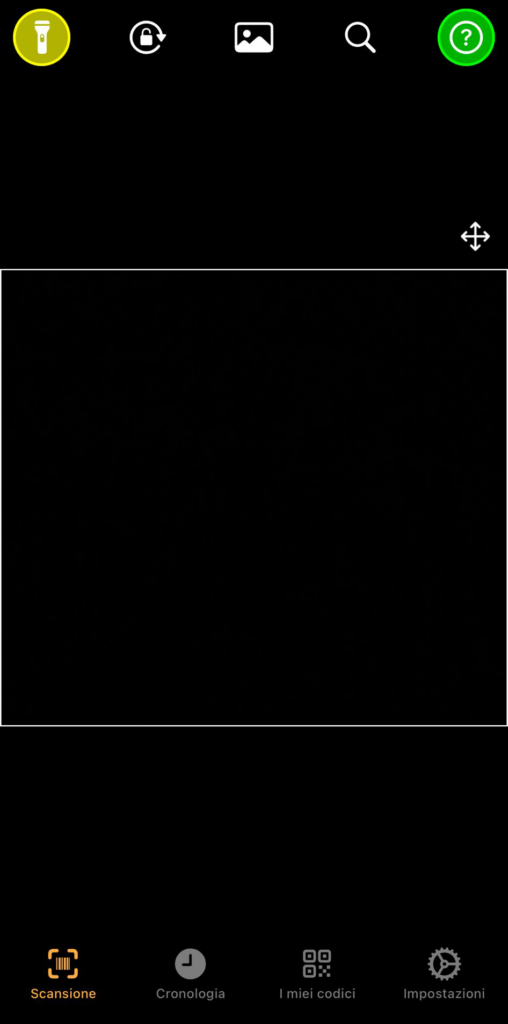
After the scan, you can go back and go to “Cronologia”, here you will find all the history of the scans you have done.
(We guarantee a maximum of 100 scans).
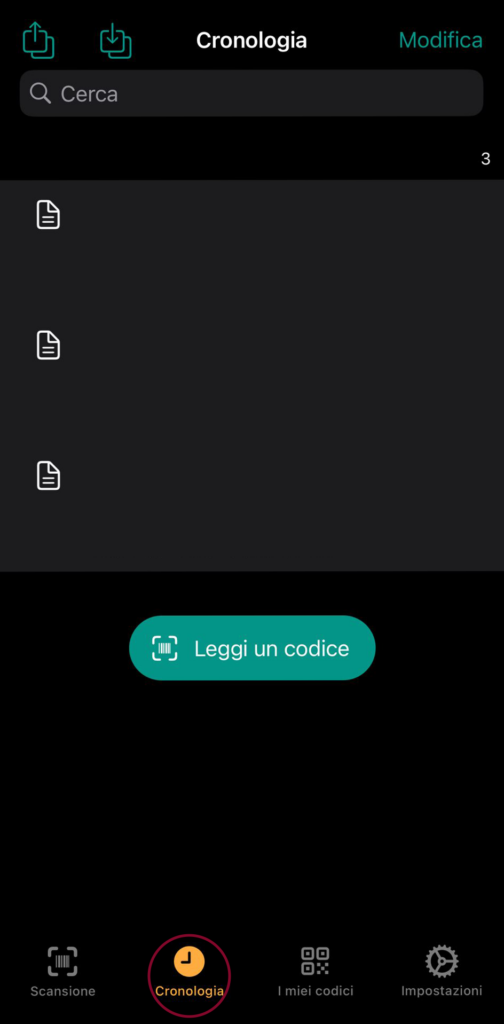
To save the list, tap “Modifica” (after 100 scans or whenever you want).
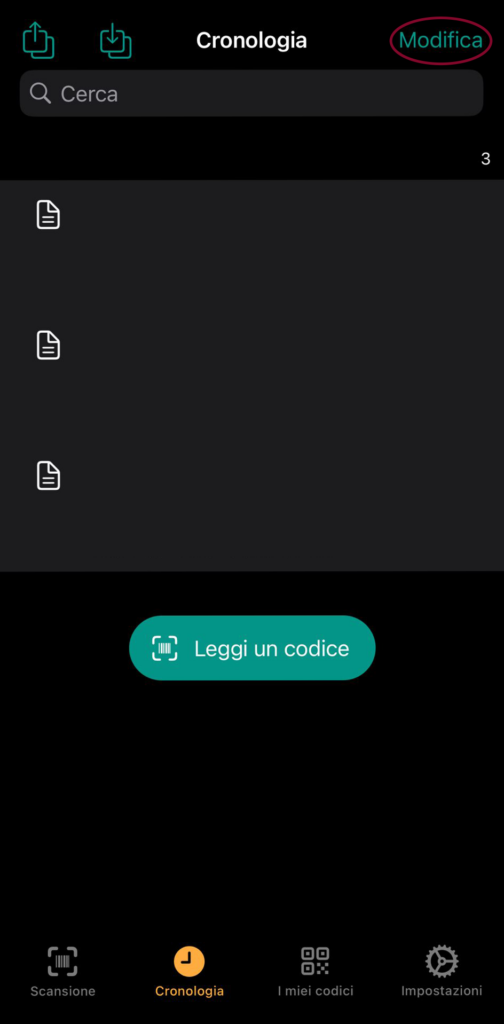
To select everything, tap “Seleziona tutto” in the upper left corner.
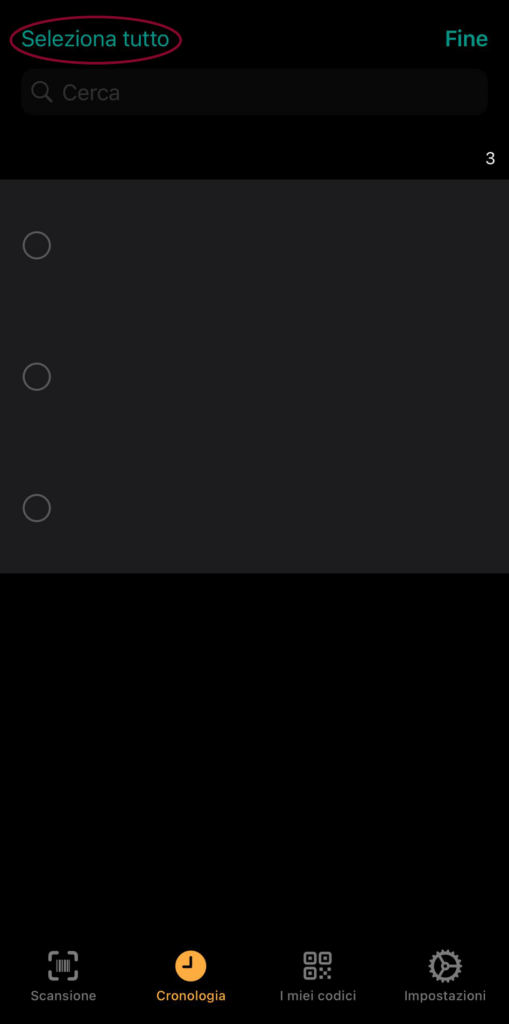
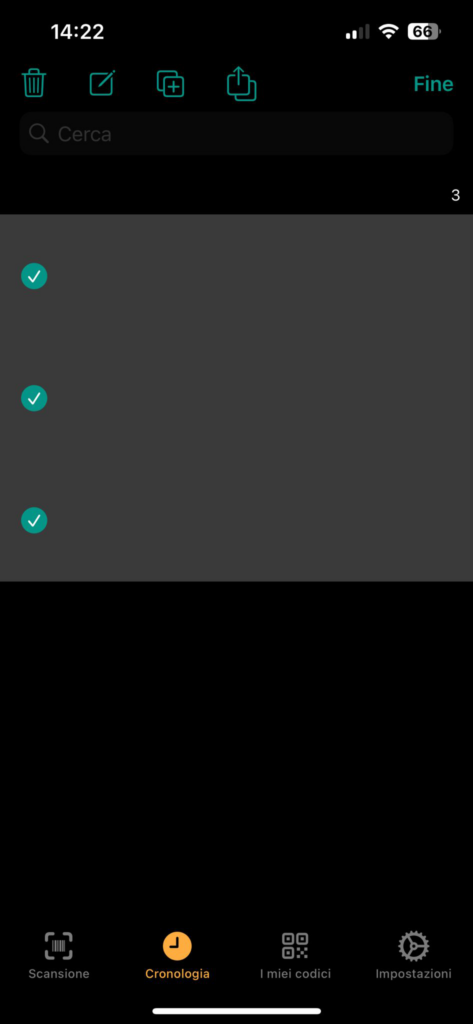
After that, you will have to choose whether you want to save the list in the “csv” format or in the “txt” format.
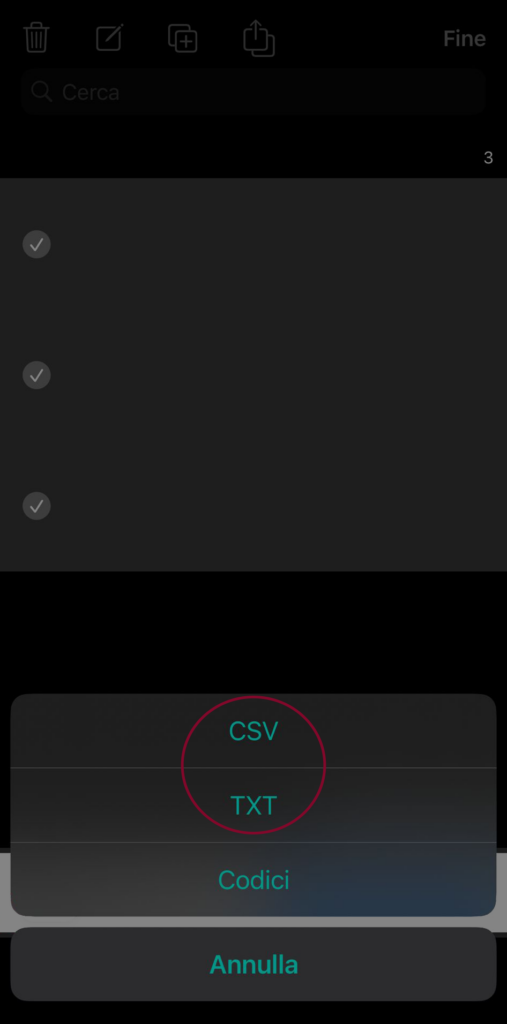
Once you have chosen a format, you need to share the file
Now your list is saved! It is up to you how you want to open the files (csv= Google Sheets/Excel, txt= Google Docs/Apple Visualizer).
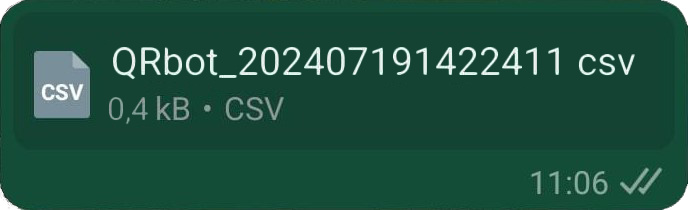
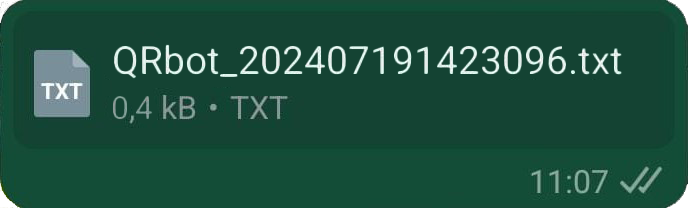
After you save your list, we recommend that you delete the history so that you can distinguish future lists.